Quick Reference
Overview
Logic Hop integrates with Elementor page builder to make personalization easy using Elementor widgets.
Installation
- Install and activate Logic Hop
- Install and activate Elementor (free or Pro)
- Install and activate Elementor Add-on plugin
- Navigate to the Logic Hop Settings page
- Click Save Changes
Conditional Widgets
Conditional widgets use Logic Hop Conditions to determine if the widget should be displayed.
To specify a condition for a widget within the Elementor page builder:
- Select the widget
- In the widget settings panel, select the Advanced tab
- Open the Logic Hop panel
- Using the Logic Hop Condition menu, select a condition to determine if the Widget will be displayed
- To display the widget when a condition is not met, set the Display When option to Condition Not Met
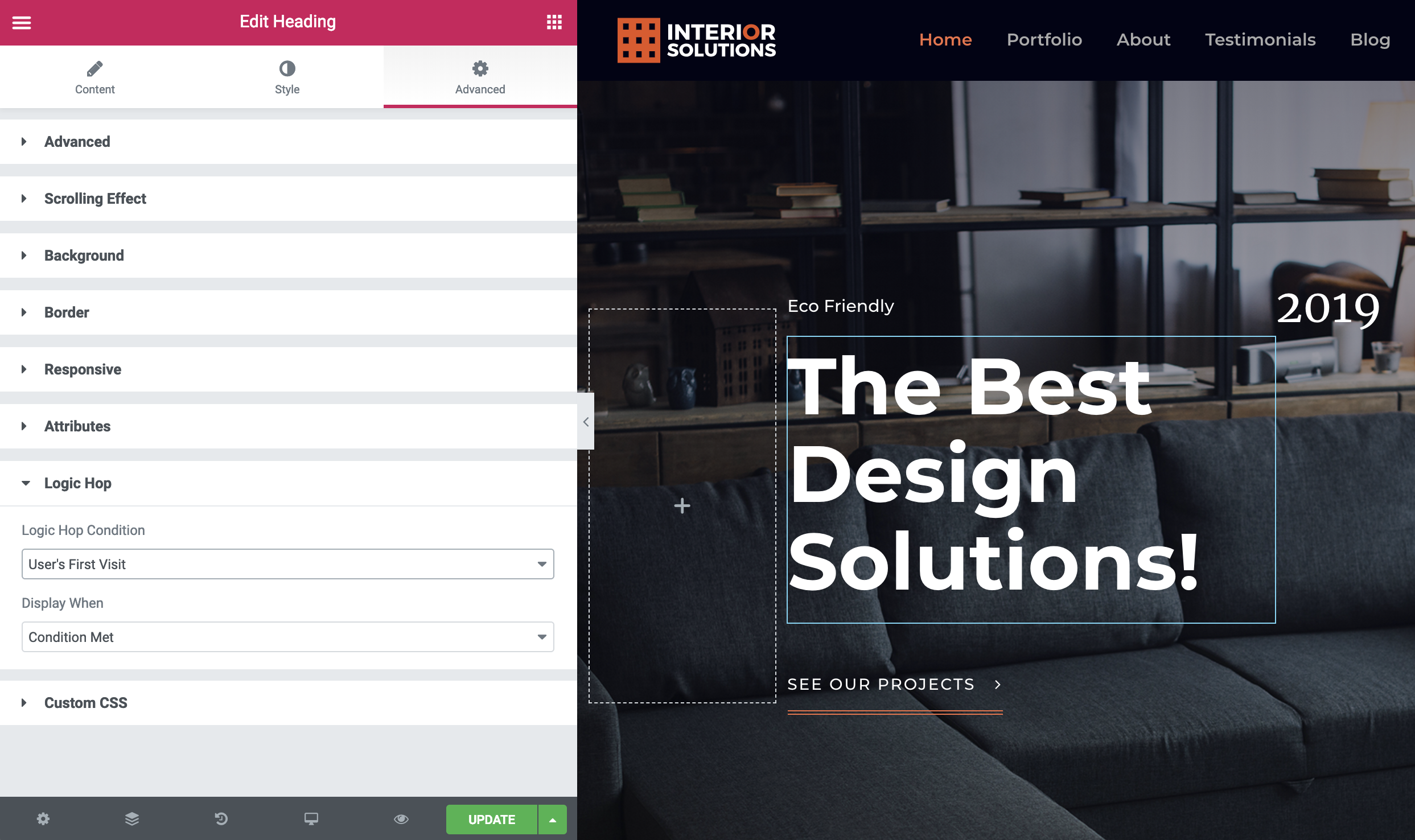
The default display state is set to Always Display.
Note: If you create a new condition in another browser window you will need to reload the Elementor page builder for the new condition to be available.
Nested Widgets
Nested widgets is an experimental feature available in Logic Hop 3.2.2 and higher.
To enable:
- Open the Logic Hop Settings page
- Check Enable Nested Logic Tags
- Click Save Changes
A nested conditional widget is:
- A widget with a Logic Hop Condition set to any value other than Always Display
- Inside another widget with the Logic Hop Condition set to any value other than Always Display.
Logic Tags
Logic Tags for conditions and data can be used within Elementor widgets these can be added manually or by using the Logic Hop tool palette.
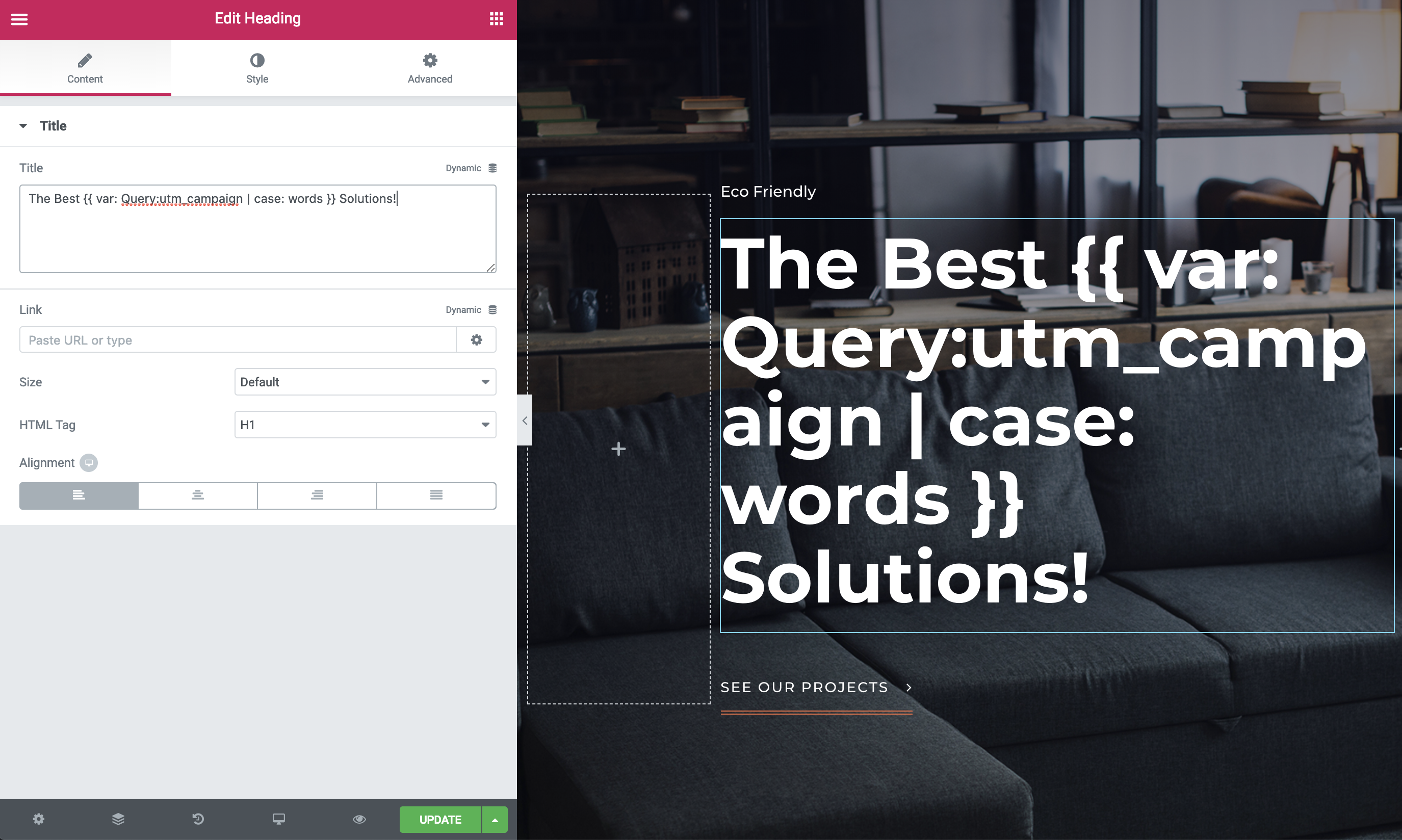
Note: Conditional Logic Tags can be used within conditional widgets when Nested Logic Tags are enabled.
Logic Hop Tool Palette
The Logic Hop tool palette is active within Elementor widgets with a text editor. The tool palette can be used to insert Logic Tags, Logic Blocks, Goals and Data into the text editor content.
To access the Logic Hop tool palette:
- Select a widget with a text editor
- In the widget settings panel, select the Content tab
- Click the Logic Hop button
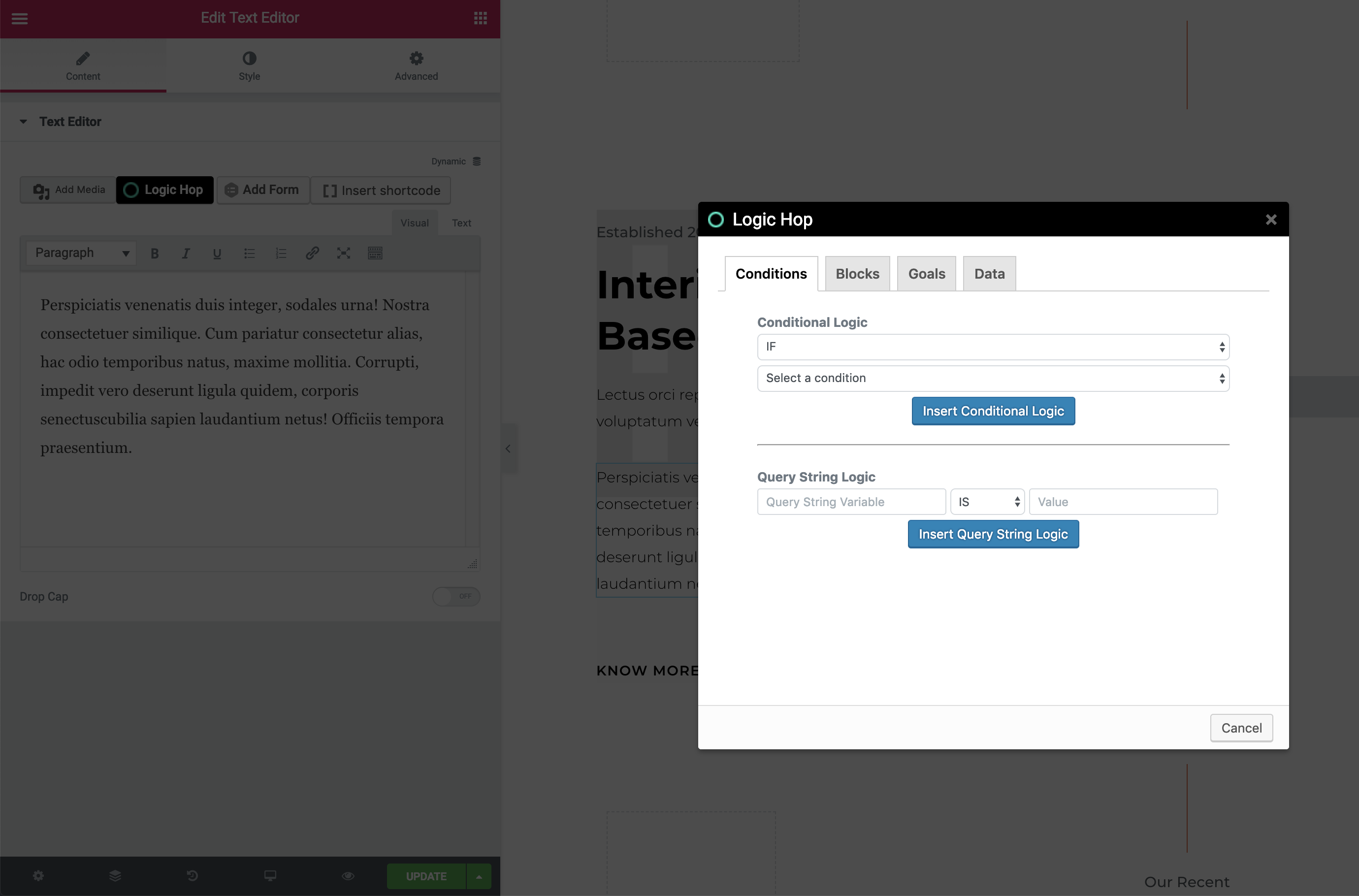
Logic Hop Page/Post Settings
To configure Logic Hop page/post settings use the Logic Hop Page/Post Tool before launching the Elementor frontend editor.
